Using Sage 50 Accounts V21 or V22 and you have more than a few companies? Then Sage 50 automatic backups are a very bad thing…
In both Sage 50 Accounts V21 and V22, Sage included an automatic backup, which is on by default. This means that every installation of Sage creates backups of the dataset directly to the C drive of that machine. For small clients, this doesn’t pose a problem and can be potentially beneficial. However for the larger organisations and accountants this creates a very big problem.
By default, these backups are created at 17:00 once per day and copy all the companies that are added to the Sage Companies list. They are originally created in “C:\Windows\Temp\YYYY-MM-DD HH-MM-SS” and when complete, copy over to C:\SageBackups. They are disk space aware and new backup files are no longer created when the disk space reaches 20GB or less. All this happens per machine.
Sage also has an issue in which any of these Sage 50 Automatic backups fail, the data stored in C:\Windows\Temp is never removed and isn’t taken into account by their backup cleanup. This can result in some very large data buildups. I’ve written a longer article about this here.
Now lets look at this from a clients scenario. This is bad in any of the following situations:
- You are low on disk space
- You have many companies or have some very large company data
- Your Sage data is already backed up via another backup solution
- You have a large amount of PC’s that run Sage
- You have both Sage V21 and V22 installed
This is good in the following situations:
- You don’t have backups or your backup failed
- You have one company accessed via one PC
From what it appears, Sage have tried to cover the small organisations/users from any disastrous situation and either forgetting/not caring about the larger organisations or firms which use it.
Sage provide no way of disabling these backups globally, so the only solution is to disable the ‘Sage 50 Automatic Backup’ per machine and on both V21 and V22!
This can be done by doing the following:
Opening Sage 50 Accounts (either V21 or V22) and logging into a company (Practise data or Demonstration data will do)
Click File in the top left and select Schedule Backup
Click Settings and change the selection to “Back up and check data off”
Repeat for the other version of Sage.
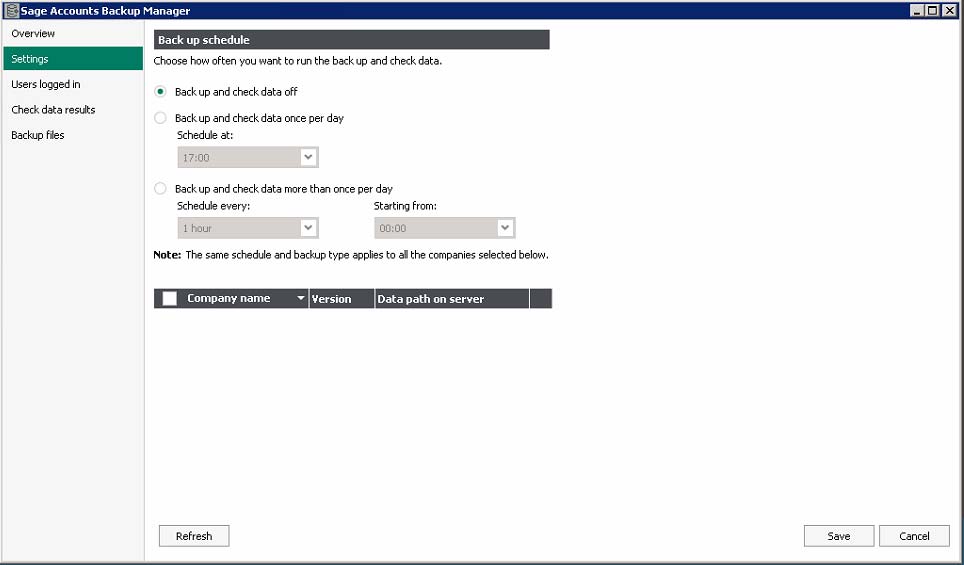
Sage need to fix this. Literally all it will take is an option when you add a Company to ask the question “Do you want to automatically backup this data via Sage?” which then sets a flag in the company file to not back it up. Until then, turn your Sage 50 Automatic Backups off.
